Media
Lean how to control the appearances of images and videos with the media classes.
Why the Media Classes
Wrap a media element like an <img/> or a <video>
with the .media container to prevent it from
breaking out of the container.
A light background color will show
when the inside media element is being loaded,
so users can know there is something not ready.
The aspect radio of the inside media element depends on
its original size and its width and height attributes,
but we can change it with the .media-content class.
Let’s see the below examples for detail.
Image
In the below example, the image is wrapped in a .media container.
It won’t break out of the container, even though its original size is
larger than the container’s size.
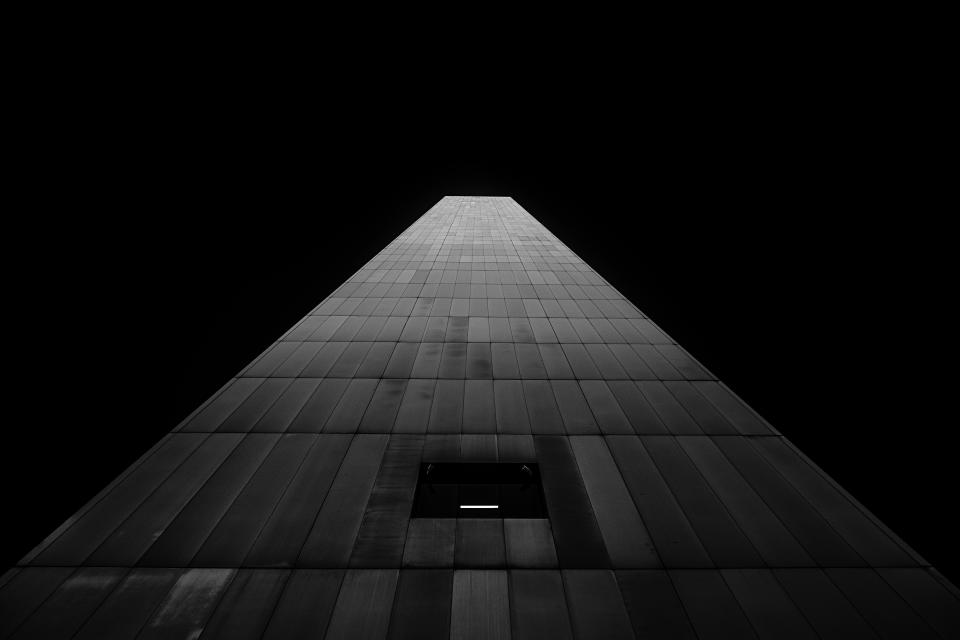
<figure class="media">
<img src="/luda/0.2.x/assets/img/carousel1.jpg" alt="a demo image">
</figure>
Video
A <video> element can also be wrapped in the .media container.
<div class="media">
<video autoplay loop muted playsinline controls>
<source type="video/mp4" src="/luda/0.2.x/assets/video/home-background.mp4">
</video>
</div>
Responsive Control
A .media-content container can be wrapped in the .media container
to make the inside media element responsive, the aspect ratio of
the .media-content container is 16:9 by default.
Size utility classes can be used to change the .media’s
width responsively.
Responsive images
Here is a responsive image occupies 100% of the horizontal space on small screens and 66% of the horizontal space on middle size screens and large screens.
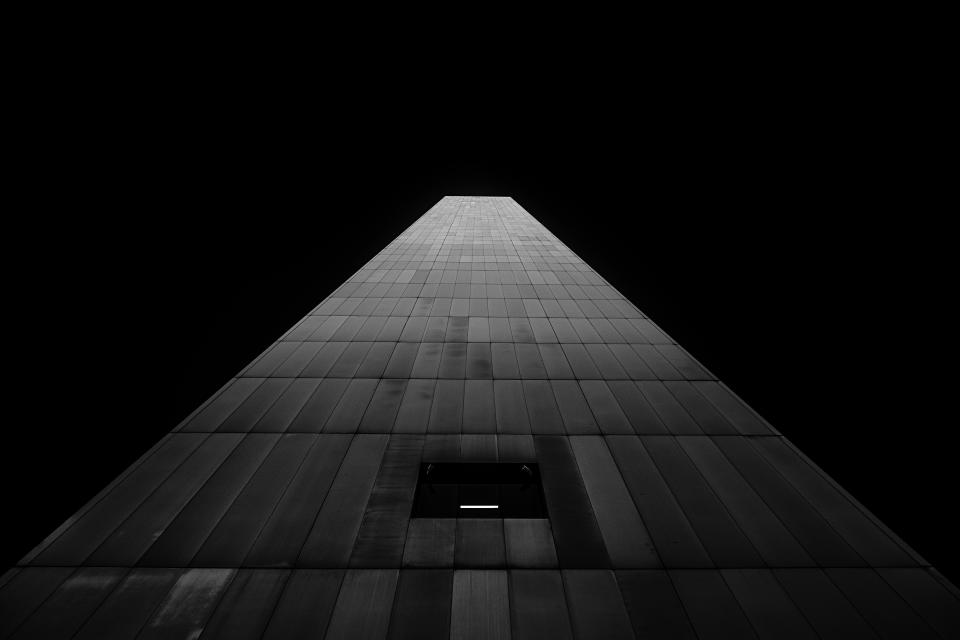
<figure class="media w-100 w-66-m">
<picture class="media-content">
<source srcset="/luda/0.2.x/assets/img/carousel3.jpg" media="(min-width: 600px)">
<img src="/luda/0.2.x/assets/img/carousel1.jpg" alt="a demo image">
</picture>
</figure>
Responsive Videos
Like responsive images, videos can also be responsive by
combining the .media-content class and size utility classes.
<div class="media w-100 w-66-m">
<div class="media-content">
<video autoplay loop muted playsinline controls>
<source type="video/mp4" src="/luda/0.2.x/assets/video/home-background.mp4">
</video>
</div>
</div>
Responsive Iframes
The same to images and videos, we can make an <iframe> responsive.
This is useful when include videos from external sites such as youtube.
<div class="media w-100 w-66-m">
<div class="media-content">
<iframe allowfullscreen allow="autoplay; encrypted-media" src="https://www.youtube.com/embed/izGwDsrQ1eQ"></iframe>
</div>
</div>
Aspect Radio 1by1
You can change a responsive media elements’ aspect ratio to 1:1
by replacing the .media-content class with
the .media-content-1by1 class.
The value of a .media-content-1by1 container’s padding-top property
is set at 100%, you can create more aspect ratio classes by changing
the value of the padding-top property.
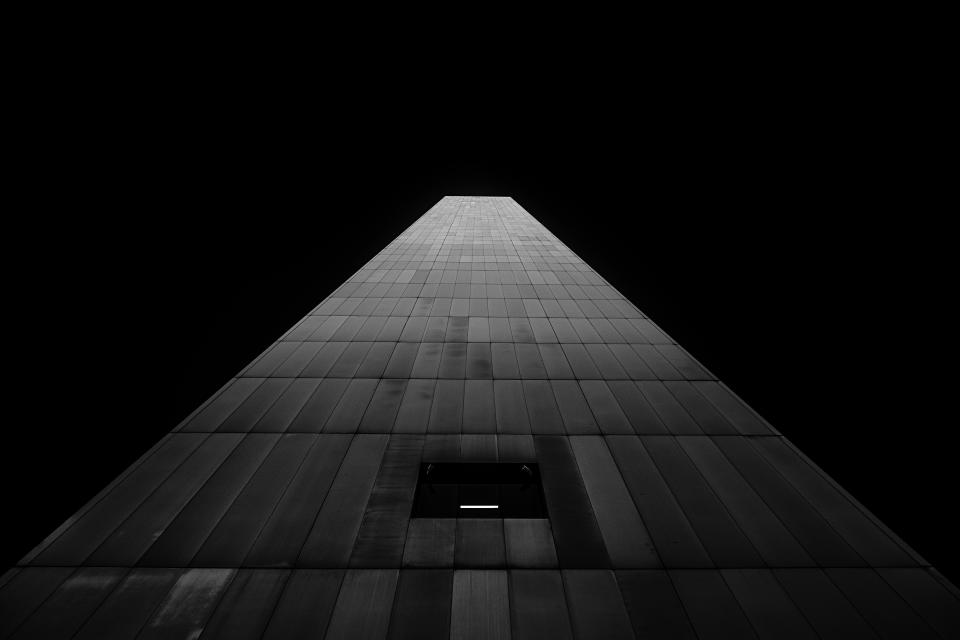
<figure class="media w-100 w-66-m">
<picture class="media-content-1by1">
<source srcset="/luda/0.2.x/assets/img/carousel1.jpg" media="(min-width: 600px)">
<img src="/luda/0.2.x/assets/img/carousel1.jpg" alt="a demo image">
</picture>
</figure>
<div class="media w-100 w-66-m">
<div class="media-content-1by1">
<video autoplay loop muted playsinline controls>
<source type="video/mp4" src="/luda/0.2.x/assets/video/home-background.mp4">
</video>
</div>
</div>
Style Modifiers
.media-containModifier
The wrapped media element occupies the whole space of its container by default,
if the aspect radio of the element is different from its container,
some content areas will be invisible. You can change this by
adding the .media-contain class to the .media container,
so the whole content area can be visible.
In the below example, we set the width and height against to
the image’s original aspect ratio, and use the .media-contain class
to show the whole image content area forcely.
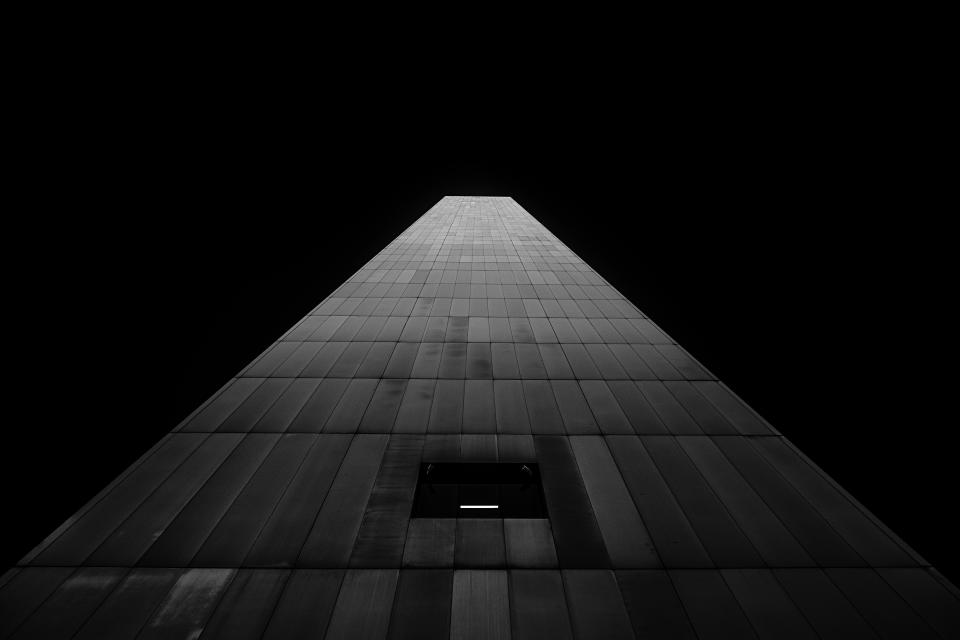
<figure class="media media-contain">
<img width="300" height="300" src="/luda/0.2.x/assets/img/carousel1.jpg" alt="a demo image">
</figure>
In the below example, we use the .media-content-1by1 class to set
the container’s aspect radio against to the <video>’s original aspect ratio,
and use the .media-contain class to show the whole video area.
<div class="media media-contain w-100 w-50-m">
<div class="media-content-1by1">
<video autoplay loop muted playsinline controls>
<source type="video/mp4" src="/luda/0.2.x/assets/video/home-background.mp4">
</video>
</div>
</div>
Sass Variables
$media-background-color: $background-color-muted !default
$media-border-radius: $border-radius-main !default
$media-content-aspect-ratio: 16 / 9 !default