Carousel
Learn how to create a carousel includes images, texts, control buttons and indicators, and also how to customize carousel transition effects.
Introduction
The carousel component in Luda mainly includes three parts: content items, control buttons(optional) and indicators(optional). The control buttons only shows on middle size screens and large screens.
The carousel responds to events triggered by mouse or touches on the screen. It supports almost any necessary control actions, like pausing, restarting, activating next item, activating prev item, activating a specific item and more.
Let’s get familiar with how to create a carousel with the carousel classes through the below example.
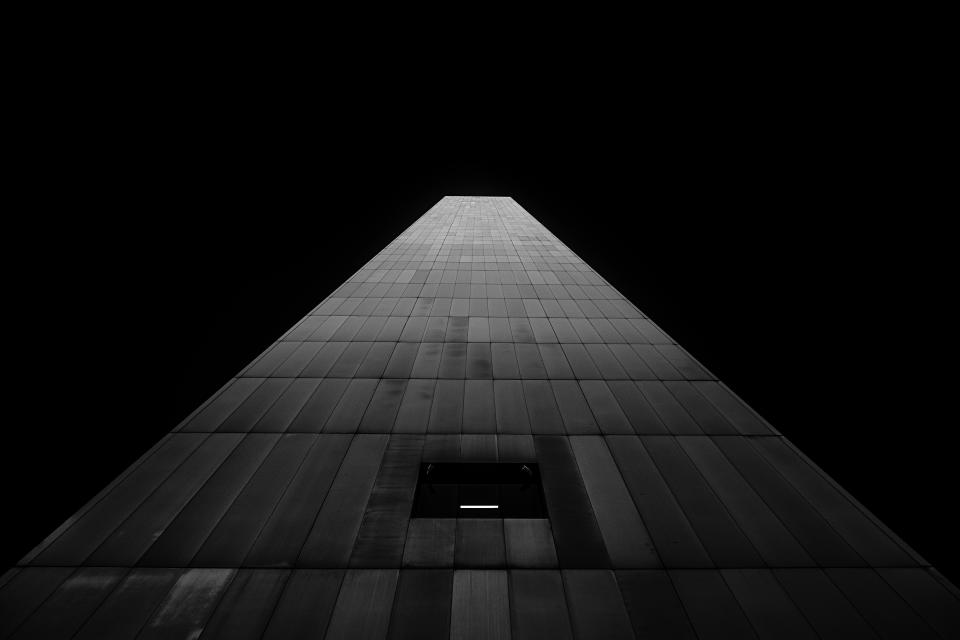
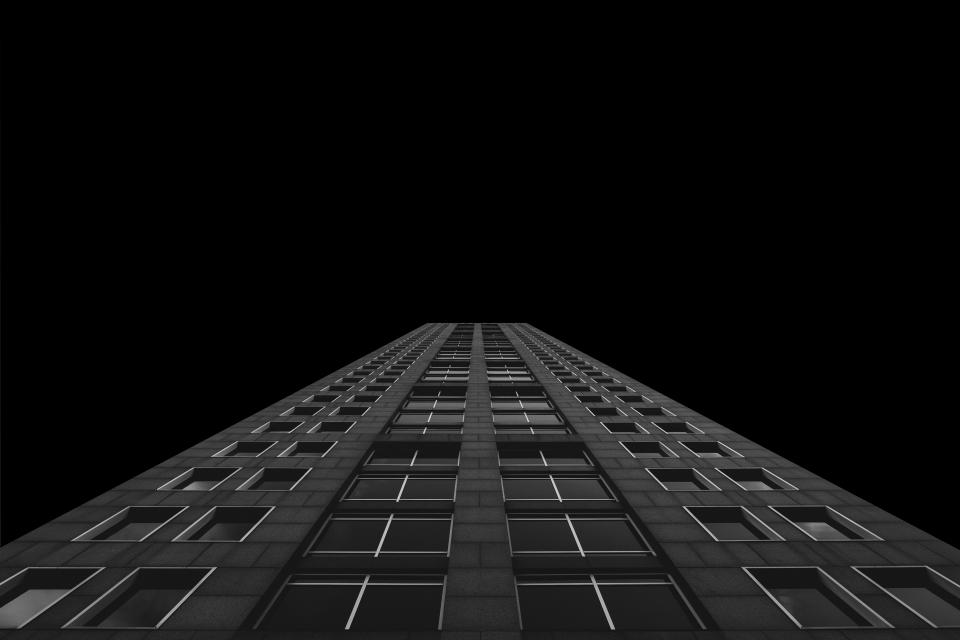

<div class="carousel">
<div class="carousel-box">
<!-- A carousel item -->
<div class="carousel-item">
<!-- An image in the item -->
<img class="carousel-figure" src="/luda/0.3.x/assets/img/carousel1.jpg" alt="carousel item one">
<!-- Some description texts in the item -->
<div class="carousel-description">This is the first carousel item.</div>
</div>
<div class="carousel-item">
<img class="carousel-figure" src="/luda/0.3.x/assets/img/carousel2.jpg" alt="carousel item two">
<div class="carousel-description">This is the second carousel item.</div>
</div>
<div class="carousel-item">
<img class="carousel-figure" src="/luda/0.3.x/assets/img/carousel3.jpg" alt="carousel item three">
<div class="carousel-description">This is the third carousel item.</div>
</div>
<!-- The control buttons -->
<button class="carousel-prev btn btn-text-light btn-ico"><i class="ico ico-left"></i></button>
<button class="carousel-next btn btn-text-light btn-ico"><i class="ico ico-right"></i></button>
<!-- The indicators -->
<div class="carousel-indicators btns-x btns-margin">
<button class="btn btn-small btn-light"></button>
<button class="btn btn-small btn-light"></button>
<button class="btn btn-small btn-light"></button>
</div>
</div>
</div>
Customize Transition Effects
If you don’t like the default transition effects of
the carousel component, you can create your own.
Your custom transition classes should be defined using this format:
.carousel-custom-{name} .carousel-item-{state}.
There’re three state classes which are automatically added to
or removed from the carousel items for controlling the transition:
.carousel-item-active:
Added to the item which is going to be active
and enter the visible area,
and removed from current active item
which is going to leave the visible area.
.carousel-item-prev:
Added to current active item
which is going to leave the visible area
when in the order of the items in HTML.
.carousel-item-next:
Added to current active item
which is going to leave the visible area
when in the reverse order of the items in HTML.
There is a built-in transition class: .carousel-custom-opacity,
you can preview the effects in the below example.
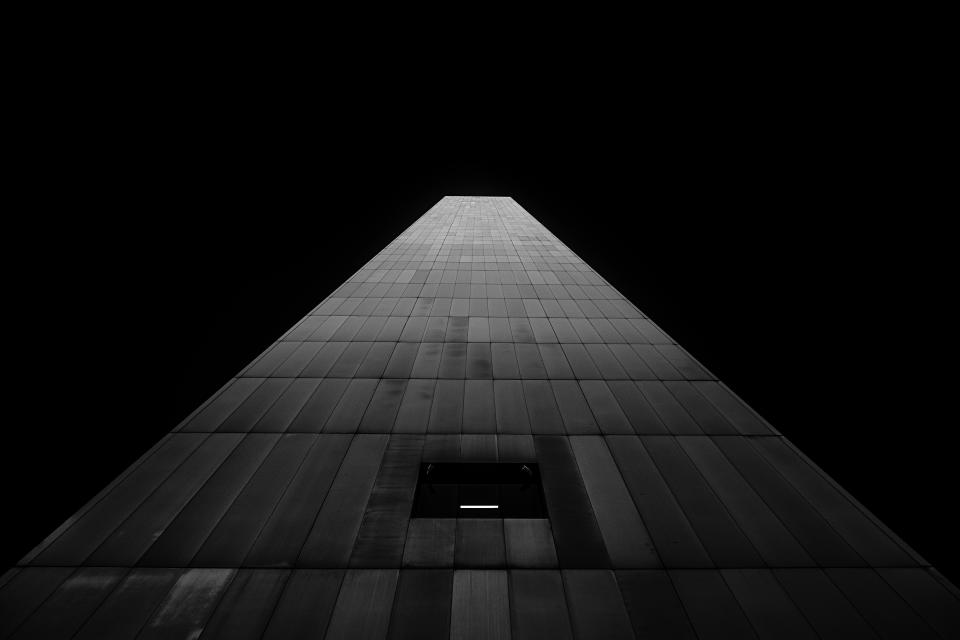
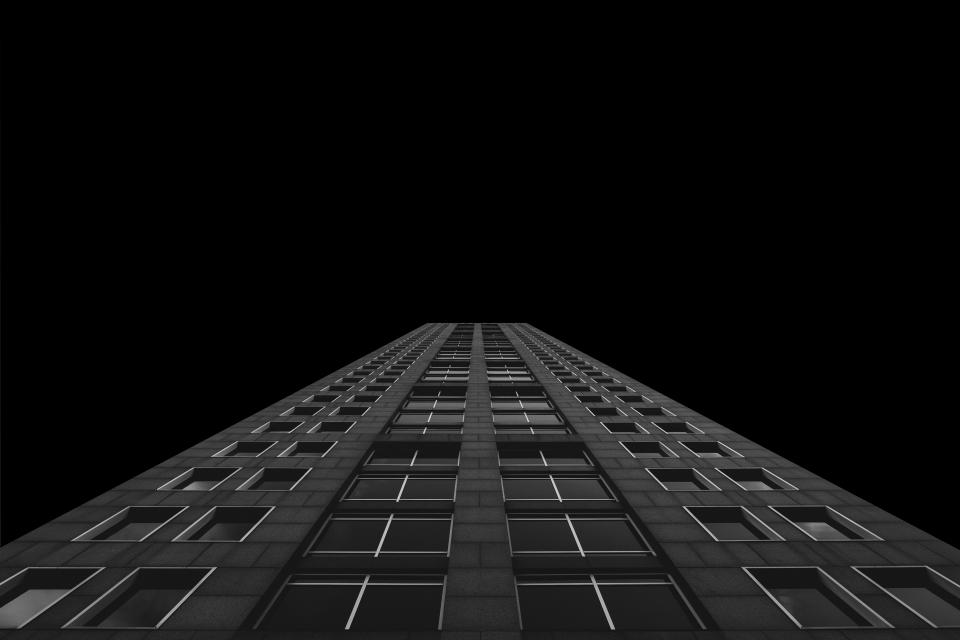

<div class="carousel carousel-custom-opacity">
<div class="carousel-box">
<div class="carousel-item">
<img class="carousel-figure" src="/luda/0.3.x/assets/img/carousel1.jpg" alt="carousel item one">
<div class="carousel-description">This is the first carousel item.</div>
</div>
<div class="carousel-item">
<img class="carousel-figure" src="/luda/0.3.x/assets/img/carousel2.jpg" alt="carousel item two">
<div class="carousel-description">This is the second carousel item.</div>
</div>
<div class="carousel-item">
<img class="carousel-figure" src="/luda/0.3.x/assets/img/carousel3.jpg" alt="carousel item three">
<div class="carousel-description">This is the third carousel item.</div>
</div>
<button class="carousel-prev btn btn-text-light btn-ico"><i class="ico ico-left"></i></button>
<button class="carousel-next btn btn-text-light btn-ico"><i class="ico ico-right"></i></button>
<div class="carousel-indicators btns-x btns-margin">
<button class="btn btn-small btn-light"></button>
<button class="btn btn-small btn-light"></button>
<button class="btn btn-small btn-light"></button>
</div>
</div>
</div>
HTML Attributes
data-carousel-interval
<!-- @example
Set the interval time to 10000 milliseconds.
The interval time is 5000 milliseconds by default.
-->
<div class="carousel" data-carousel-interval="10000">...</div>
<!-- @example
Disable the auto-play function.
-->
<div class="carousel" data-carousel-interval="false">...</div>
data-carousel-wrap
<!-- @example
Disable the auto-loop function.
-->
<div class="carousel" data-carousel-wrap="false">...</div>
Javascript Methods
luda.carousel(selector).activate(index)
@param {LudaSelector} selector
@param {integer} index
@returns {LudaComponentProxy}
// @example Activate a specfic item of a carousel by
// passing in the item's index number.
luda.carousel('#my-carousel').activate(0)
luda.carousel(selector).next()
@param {LudaSelector} selector
@returns {LudaComponentProxy}
// @example Activate the next item of a carousel.
luda.carousel('#my-carousel').next()
luda.carousel(selector).prev()
@param {LudaSelector} selector
@returns {LudaComponentProxy}
// @example Activate the prev item of a carousel.
luda.carousel('#my-carousel').prev()
luda.carousel(selector).pause()
@param {LudaSelector} selector
@returns {LudaComponentProxy}
// @example Pause an auto-play carousel.
luda.carousel('#my-carousel').pause()
luda.carousel(selector).play()
@param {LudaSelector} selector
@returns {LudaComponentProxy}
// @example Restart a paused carousel.
luda.carousel('#my-carousel').play()
DOM Events
luda:carousel:activate
// @example This event will be triggered before
// the .carousel-item-active class added to a carousel item.
luda(document).on('luda:carousel:activate', '#my-carousel', function(event){
let myCarousel = this, item = event.tartet
// Prevent the carousel item from being activated if necessary.
event.preventDefault()
})
luda:carousel:activated
// @example This event will be triggered after
// the .carousel-item-active class added to a carousel item and
// CSS transition finished.
luda(document).on('luda:carousel:activated', '#my-carousel', function(event){
let myCarousel = this, item = event.tartet
})
luda:carousel:deactivate
// @example This event will be triggered before
// the .carousel-item-active class removed from a carousel item.
luda(document).on('luda:carousel:deactivate', '#my-carousel', function(event){
let myCarousel = this, item = event.tartet
// Prevent the carousel item from being deactivated if necessary.
event.preventDefault()
})
luda:carousel:deactivated
// @example This event will be triggered after
// the .carousel-item-active class removed from a carousel item and
// CSS transition finished.
luda(document).on('luda:carousel:deactivated', '#my-carousel', function(event){
let myCarousel = this, item = event.tartet
})
Sass Variables
Size
$carousel-width-breakpoint: m !default
Default breakpoint of carousels. The control buttons are hidden on screens which are wider than or equal to the width of this breakpoint.
$carousel-aspect-ratio: 16 / 9 !default
Default aspect ratio of the .carousel-box container.
$carousel-indicators-top-spacing-rem: $spacing-small-rem !default
$carousel-indicators-right-spacing-rem: $spacing-small-rem !default
$carousel-indicator-height-rem: 0.2rem !default
$carousel-indicator-outline-offset-px: 2px !default
$carousel-description-padding-rem: $spacing-small-rem !default
$carousel-breakpoint-indicators-top-spacing-rem: $spacing-medium-rem !default
$carousel-breakpoint-indicators-right-spacing-rem: $spacing-medium-rem !default
$carousel-breakpoint-prev-button-left-spacing-rem: $spacing-small-rem !default
$carousel-breakpoint-next-button-right-spacing-rem: $spacing-small-rem !default
$carousel-breakpoint-description-padding-rem: $spacing-medium-rem !default
Transition
$carousel-transition-duration: $transition-duration-long !default
$carousel-transition-timing-function: $transition-timing-function-main !default
$carousel-custom-opacity-transition-duration: $transition-duration-long !default
$carousel-custom-opacity-transition-timing-function: $transition-timing-function-main !default
Others
$carousel-background: $background-color-muted !default
$carousel-description-background: linear-gradient(180deg, transparent 0, rgba($background-color-dark, $opacity-most-muted) 2rem) !default
$carousel-description-color: $color-inverse-main !default
$carousel-controls-opacity: $opacity-main !default
Default opacity of control buttons and indicators.
$carousel-controls-disabled-opacity: $opacity-more-muted !default
$carousel-controls-opacity-transition-duration: $transition-duration-normal !default
$carousel-controls-opacity-transition-timing-function: $transition-timing-function-main !default